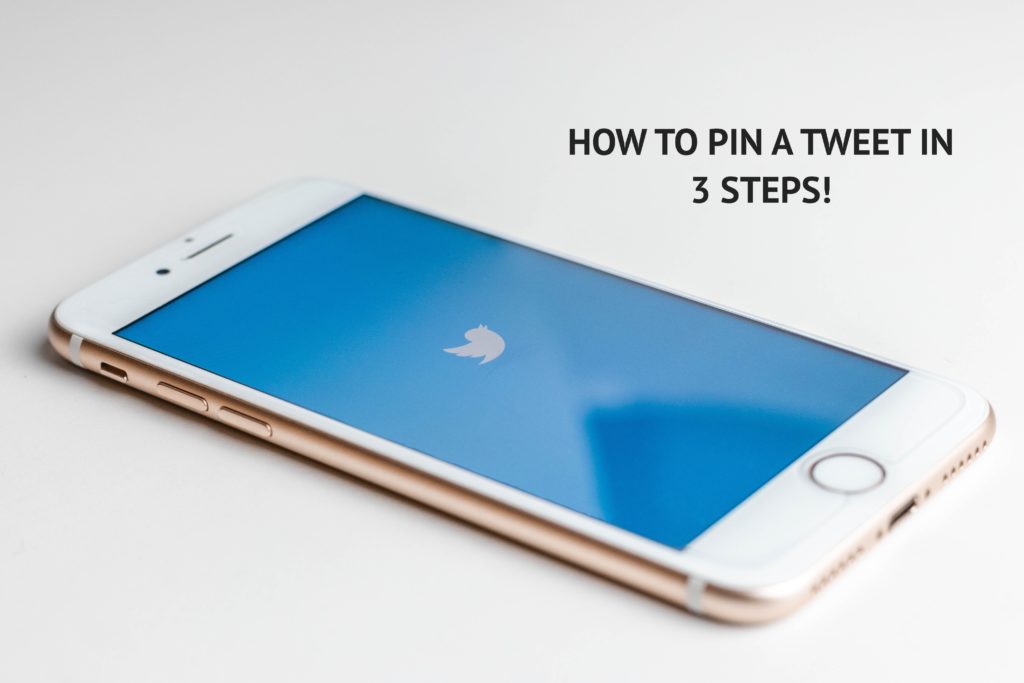
Pinning your tweet is one of the nicest features available on twitter. It is a powerful feature for getting more impressions on a certain tweet which we forget to apply most of the time.
Pinning a tweet requires 3 simple steps that anyone can do easily:
- Log in to your twitter account.
- Select a tweet you want to pin.
- Click on the (more) icon, which looks like a downward cursor and choose Pin to your profile.
What Is A Pinned Tweet?
In case, you don’t know what is a pinned tweet, this is the very first tweet that appears under your twitter profile. You can convert any random tweet of yours as a pinned tweet with a few mouse clicks.
The pinned tweet will never go down on the timeline when you tweet something new, instead, it will always hold the top position followed by the other tweets.
Example:
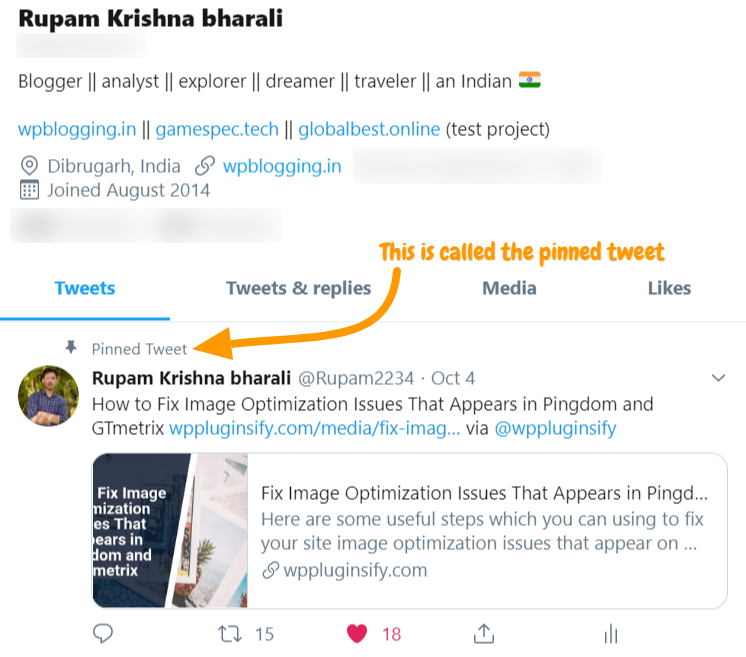
How To Pin A Tweet In 3 Steps?
To pin a tweet you should log in to your twitter profile. Hopefully, you can access your account and in case you forget the password make sure to recover it to access your profile.
Step 1:
First of all, log in to your profile using twitter or follow this direct link to login. All you have to use is your username and password to access your profile.
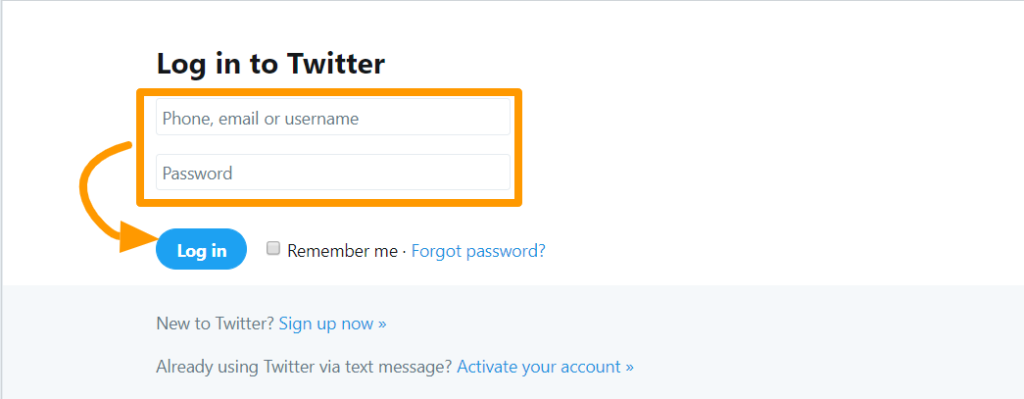
After successfully logging you will need to click on the “profile” on the left menu.
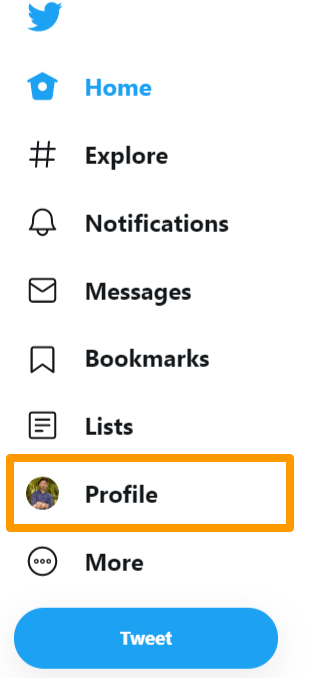
In the profile section, you will be able to find all your tweets and timeline. You can edit your profile details, check your tweet & replies, media and likes on tweets.
Step 2:
Now scroll down your tweets and find the tweet which you want to pin at the top. Remember, you can only pin one tweet at a time.
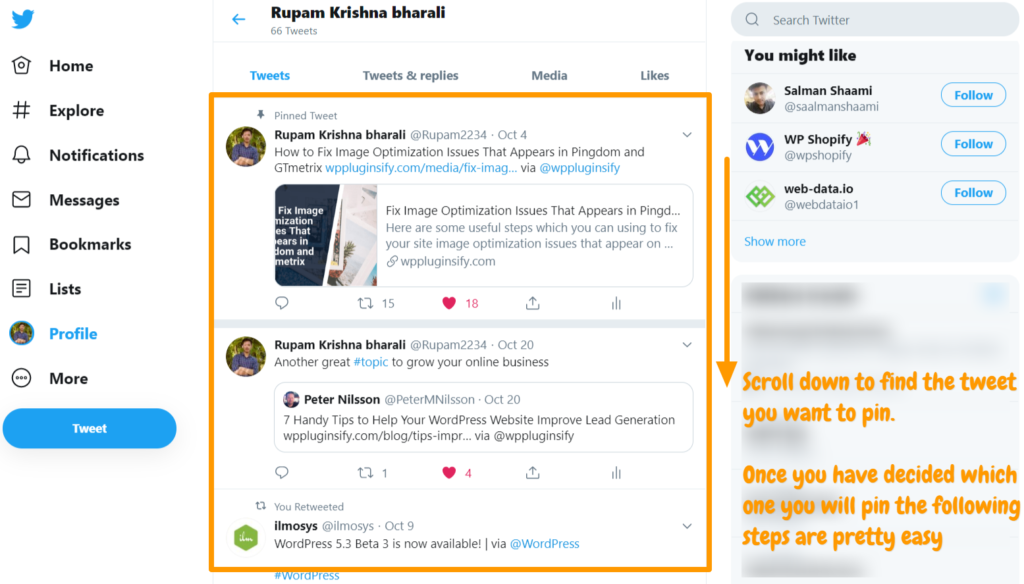
Step 3:
Now you will need to look at the right top corner of tweet and click on the (more) icon, which looks like a downward cursor.
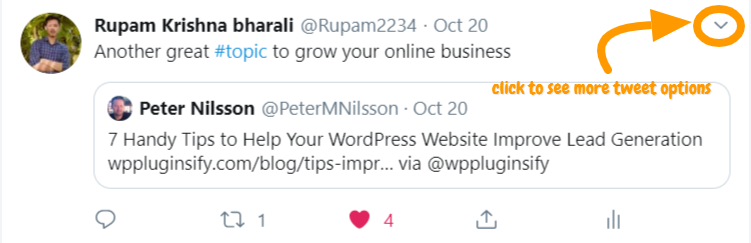
While clicking on it you will see four options including delete, embed and tweet activity analytics. You will see another option there to “pin to your profile” which is your target point.
Now click on “pin to your profile” option to pin that tweet on the top of your timeline.
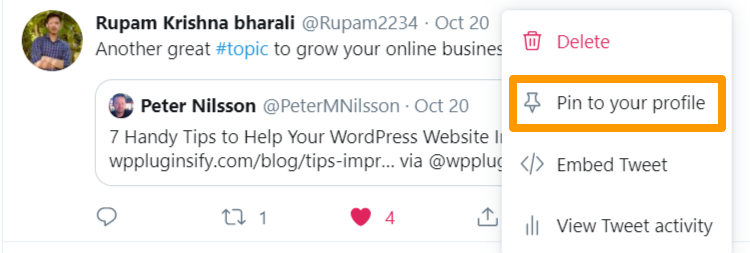
Once you click on it, you will see a popup notification that says “your tweet was pinned to your profile”. You can follow these same steps to pin any tweet you want.
Let me know in the comments how it went for you.
Photo by Sara Kurfeß on Unsplash

Leave a Reply