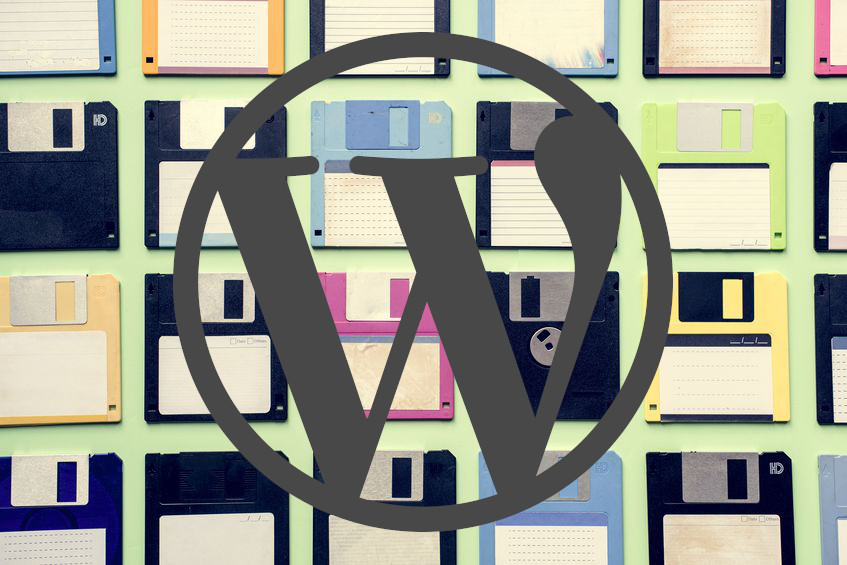
WordPress is arguably the biggest platform for blogs, stores, and all sorts of different and unique websites. Ranging from small business to lifestyle blogs, and even cookbooks, a WordPress website can be a big part of your life.
You spend a lot of time optimizing and creating content for your website, and it is arguably any creators fear of losing their work
You wouldn’t spend hours typing a document on a document editor like Word without pressing save, so why should you do the same thing with your website?
Numerous problems can happen, a server breaks, something happens to your account, or even cyber-attacks can strike at any moment. Backing up your hard work is essential and you do it with everything else so why would you treat your WordPress website any differently.
Below we listed of the 5 main reasons why backing up your WordPress site is absolutely essential, and can have your back when things get messed up.
1. Server Crashes Happen
Have you ever been working on your computer for a while, it’s a hot day outside, so you take a break to stay hydrated. After stepping back into your room you realize how hot it is. Your computer meanwhile, handling all 40 of those Google Chrome tabs couldn’t take the heat and shut off. It was beyond your control for the most part, but nonetheless, the data is gone now. We love having cloud saving, but we often forget that the servers the cloud is hosted on are on computers too, with physical forms. Servers aren’t infallible and just because it is on the cloud doesn’t mean that it is here to stay.
2. Hackers and Malware
One the subject of the cloud. It may also not be safe from hackers and malware getting into either WordPress’ servers or even just into your website. Password cracking happens all the time, and if you have a tendency to reuse passwords you are at an even greater risk! Backing up your data can allow you to revert your website back to a time where hackers didn’t have control of the site. Rollbacks can be a lifesaver, and are a big part of recommended digital security.
3. Everyone is Prone to Mistakes
It happens sometimes you just press a few too many buttons. Suddenly your blog about getting cute dogs and cats ready for adoption has turned into that recipe for fettuccine alfredo you were googling for dinner before you went to work. Overwriting files, changing names and losing them, there is a huge range of just human mistakes that we can make. It is always safe to have one (or 20) backups.
4. Updates can Mess Things up
Anyone who has worked with WordPress for a longer period of time can remember a point in the website designing careers where a push update messed up something you had tenuously working, and sometimes it can break the whole page.
Rolling back updates and making changes is a great way to make sure you don’t lose content or systems you want to keep, but still stay updated (with the latest security protocols, etc). Backups can help you get the best of both worlds.
5. You can Change your Mind
Website design is often a very complicated and personal thing to those who do the designing. There are a lot more than just business decisions to be made. Namely a ton of creative ones.
Sometimes you will try to take a project or website a certain direction but soon discover that is not where you want to go. Everyone is allowed to change their mind and want what is best for their website.
Having backups allows you to simply just press that reset button and go back to a template or design change that you liked better. Having backups allows you to more confidently go in different directions.
You know you will always have a safe copy of your work before you started making changes to fall back on. That piece of mind is priceless, especially for small businesses that rely on their websites as the lifeblood of their enterprise.
It can be sort of convoluted to figure out how to go about setting up a backup system that can do it for you automatically but don’t worry, we are here to the rescue.
Below you will find a comprehensive guide on how to backup your WordPress website, along with our picks or the best choices of a plugin to help you do that. While plugin selections are always updating and changing we think there are the best ones to use to keep your website and work secure and backed up.
How we Recommend you Backup your WordPress Site:
Looking at the WordPress the support page lists a number of options you can use to keep your site safe. What is recommended is that in addition to setting up the automatic backup process you also have a number of manual backups for key moments in the development of your website. For example, if you are about to do a big update as we discussed before, this is a good time to make sure your data is safe with a manual backup.
These manual backups will be files. You should take these files and store them on some sort of physical and external source. So backing it up onto a CD or flash drive (preferably both just in case) is the best way to protect the integrity of your site.
There are also options to install WordPress plugins from third parties that will automatically backup your website on whatever schedule you want, and take the files somewhere secure. This way you don’t have to manage those physical files
yourself. It creates two separate servers where your data is stored. One with Wordpress and one with the plugin. It is much harder for two separate servers to fail than just one.
Plugins we Recommend:
There are a ton of different plugins that provide a large variety of services. For some, they might need these extra features, and for others, they just want a very simple and straightforward tool that will help them accomplish their specific goal when it comes to backing up their website.
We have listed some of our best choices for both of these categories here. We focused on plugins that had genuine reviews from their users. There is no better way to test the merit of a certain program than by asking its users what they think.
The below plugins are the active and best ones we could find. They are not ordered in any particular way for the most part. As this is a list of plugins with varying different uses. Not everyone needs the same feature set.
1. UpdraftPlus
While we may not have listed these in any real order. We only found it fitting that UpdraftPlus be at the top of any list. This is not the plguin for someone who wants a simple backup really. This plugin was made for those who take the ability to manage their backups deadly seriously (this should be all of us!). UpdraftPlus carries with it an impressive set of features.
UpdraftPlus takes care of backing up all of your data. Not just your site data, or your database. It includes all WordPress files, any themes, and your database.
A comprehensive and simple way of backing your database alone is a valuable thing to look for amongst the plugins.
They have scored the highest review count, and one of the most glowing scores on the entire market place so you know that the users enjoy their product. They offer both a free and a paid version. Though the free version allows you to have almost all the features anyway.
One of the coolest features we saw from looking at the large list is the ability to automatically have your backups sent to your Dropbox. This helps you move them on to physical storage or just to keep them there. You have lots of options.
We have outlined some of the free and paid features below:
- Backup WordPress files, databases, plugins and themes
- Set schedules to backup every 4, 8 or 12 hours, daily, weekly, fortnightly or monthly
- Restores backups directly from your WordPress control panel Paid benefits:
- Migrator clones your WordPress site and moves it to a new domain or host directly. Or use UpdraftClone to clone a temporary site to servers.
- Incremental backups allow you to only backup changes to your files (such as a new image) that have been made to your site since the last backup
- Support
- Pre-update backups
- Backup non-WordPress files and databases
- Backup the WP core and non-WP files and databases
- Backup WordPress multisites or networks securely
- Set exact times to create, retain or delete backups
- Encrypt your sensitive databases (e.g. customer information or passwords)
- Backup external databases
- Sophisticated reporting and emailing capabilities
- Some backup plugins can’t restore a backup, so Premium allows you to restore backups from other plugins
- Lock access to UpdraftPlus via a password so you choose which site users can access backups
- Run from WP-CLI
2. BackWPup
Another top choice for a backup plugin would be the completely free BackWPup. This program is hailed by users as having a lot of customizability and extensive user control over how they’d like their backups managed. A small list of their extensive feature set is provided below:
- Database Backup (needs mysqli)
- WordPress XML Export
- Generate a file with installed plugins
- Optimize Database
- Check and repair Database
- File backup
- Backups in zip, tar, tar.gz format (needs gz, ZipArchive)
- Store backup to directory
- Store backup to FTP server (needs ftp)
- Store backup to Dropbox (needs curl)
- Store backup to S3 services (needs curl)
- Store backup to Microsoft Azure (Blob) (needs curl)
- Store backup to RackSpaceCloud (curl)
- Store backup to SugarSync (needs curl)
- Send logs and backups by email
- Multi-site support only as network admin
Paid Benefits:
- Store backup to Amazon Glacier (needs curl)
- Store backup to Google Drive (needs curl)
- Support available
- Restore your backups with only a few clicks from your WordPress backend.
- Also available as Standalone App.
● Encrypt backup archives and restore from encrypted backups.
3. BackupBuddy
BackupBuddy is one of the oldest and most reliable backup programs out there. They know what they are doing and how to provide a great service. Out of all of the above options, we believe BackupBuddy is the most simple to get working right away. It only takes essentially a few clicks to get the whole system set up.
For those who aren’t very experienced in website building, this is one of the best choices for you. A reliable and simple way to make sure all of your files are safe. This plugin, unlike others, doesn’t have a free version. They only offer a paid version. So if you are looking for something simple and already have a budget this is one of the best choices. Below we included a shortlist of some of their features for those who are interested:
- Back up your entire WordPress website (database + all WP files)
- Set up backup schedules to run automatically.
- Send and store your backup files off-site in a safe, secure location.
- Restore your WordPress website quickly & easily from a backup.
- Customize Backup Contents
- Downloadable Backup Zip Files
- Instant Email Notifications
- Restore WordPress with ImportBuddy
Making sure you have a backup of your site is essential and one of the first recommended things that a new website designer has set up. Making sure you know why and what plugins to use are essential.
Installing all of these is fairly simple. We chose these as well because there are very simple installation videos and explanations. Most of these also have extended and more complicated features that you won’t exactly need if you are just getting started.
This does allow you to use those more complicated features as you need them and as your site and your skill grow. Having a solid and reliable base to work off of makes you feel safe in knowing your website is protected.

Leave a Reply